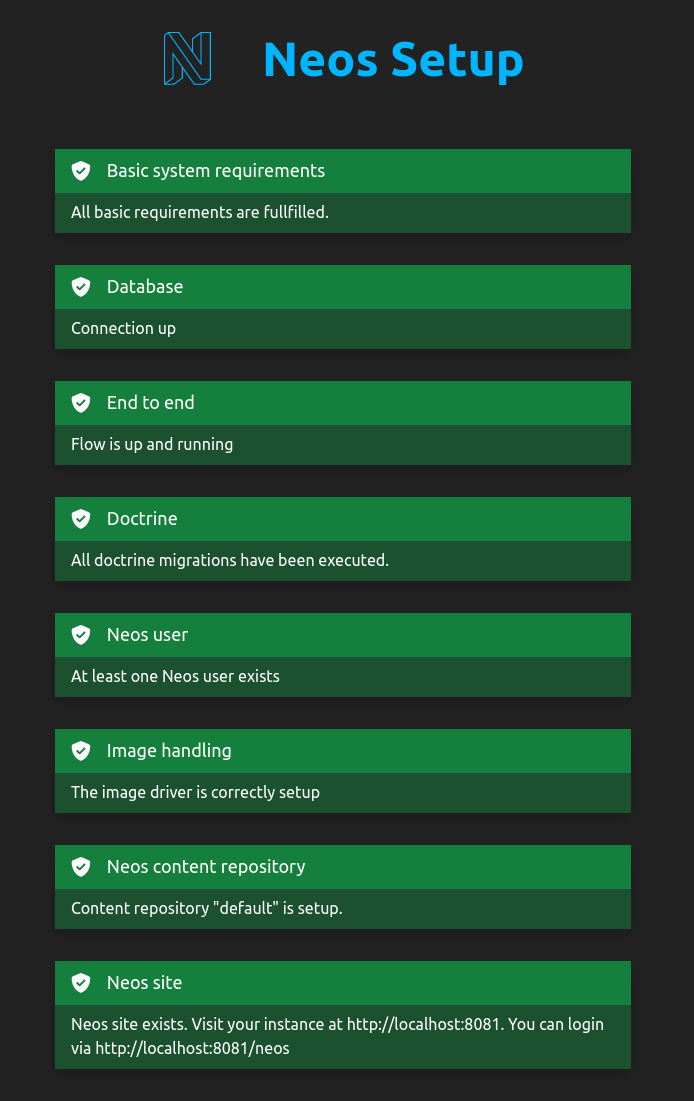Running the Setup Tool
Finish your Neos Setup
When the development server is running, you can complete your Neos Setup either via the command line (recommended!) or via the web UI. This guide explains the different steps of the Setup Tool.
Prerequisites
You need to have neos/setup version 5 and neos/neos-setup installed.
#Using the command line
With your Neos running, execute the following command to display the necessary setup steps:
./flow setup
OR in a docker compose environment:
docker compose exec neos /app/flow setupIn a docker compose environment you can either execute the flow commands from outside the container or within the container. For example:
from outside the container: docker compose exec neos /app/flow setup
enter the container with: docker compose exec neos /bin/bash
afterwards execute the flow commands like locally: ./flow setupWhich outputs the following information:
....###### .######
.....####### ...######
.......####### ....######
.........####### ....######
....#......#######...######
....##.......#######.######
....#####......############
....##### ......##########
....##### ......########
....##### ......######
.####### ........
Welcome to Neos.
Basic system requirements
All basic requirements are fullfilled.
Database
Please configure your database in the settings or use the command ./flow setup:database
Neos setup not complete.
You can rerun this command anytime via ./flow setup
#1. Configure database connection
You can use the following database credentials for a Neos Demo:
- host: db
- user: root
- password: db
- database: db
./flow setup:database
DB Driver (pdo_mysql):
[pdo_mysql] MySQL/MariaDB via PDO
>
# [press ENTER to use MySQL]
Host (): # enter your database hostname
Database (): # enter your database name
Username (): # enter your database username
Password (): # enter your database user's password
# output:
Database [your database name] was connected sucessfully.
Neos:
Flow:
persistence:
backendOptions:
driver: pdo_mysql
host: [your database hostname]
dbname: [your database name]
user: [your database username]
password: [your database user's password
The new database settings were written to Configuration/Development/Settings.Database.yaml
#3. Configure the Image Handler
./flow setup:imagehandler
Select Image Handler (Gmagick):
[Gmagick] Gmagick php module
>
# [press ENTER to use the proposed image handler]
# output:
Neos:
Imagine:
driver: Gmagick
The new image handler setting were written to Configuration/Settings.Imagehandling.yaml#5. Site package configuration
Execute the composer command with your previously chosen method: either through docker, or on your local host.
#7. Setup complete
Congratulations! You successfully installed Neos.
You now have several options to proceed:
- Read the documentation
- Read about application contexts
- Go to the frontend
- Go to the backend
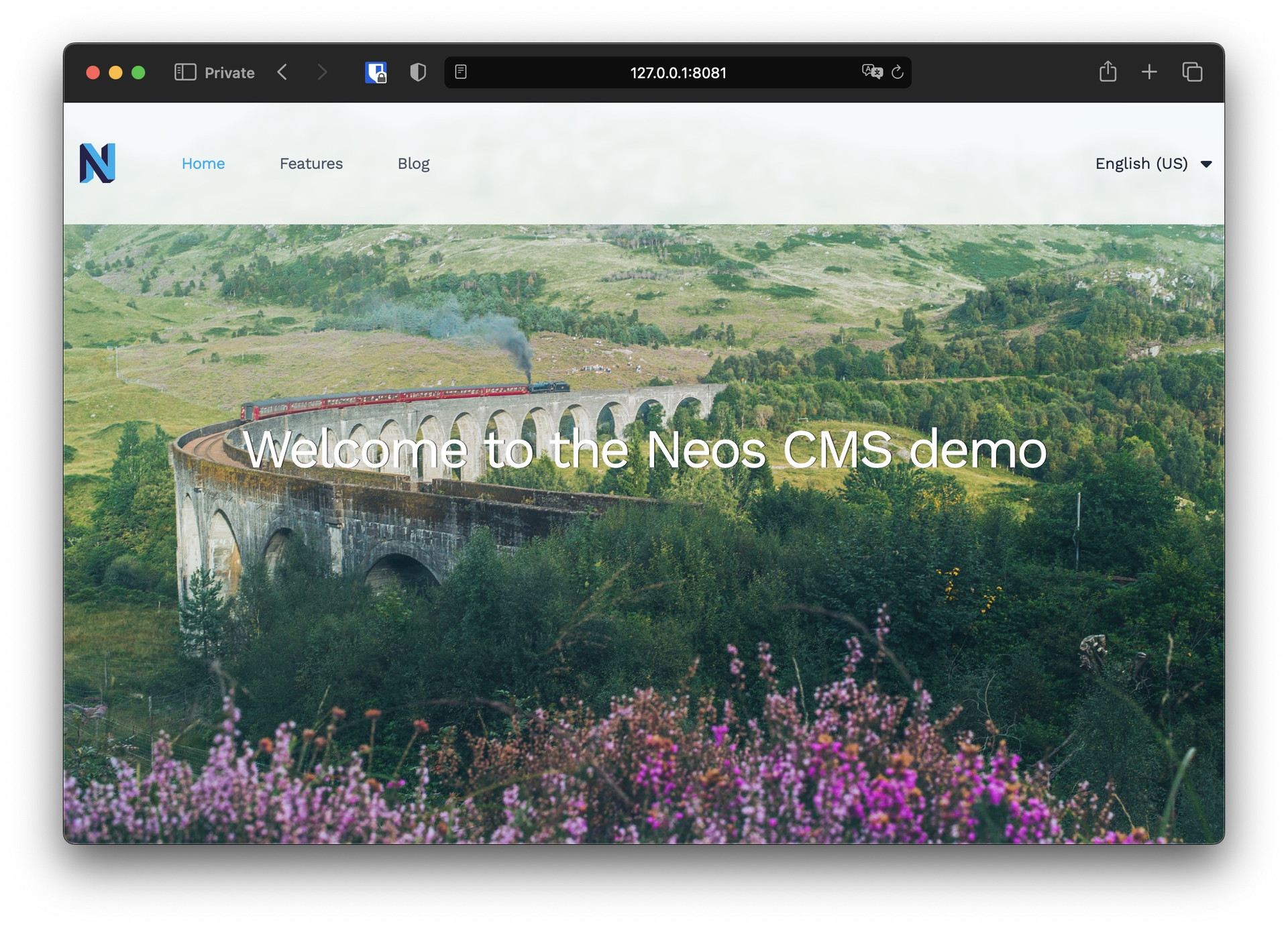
#Troubleshooting
In case the command line setup process displays that everything is fine, but you cannot access your installation, check where in the Configuration folder at the root of your Neos installation the settings were stored. Depending on the active context during installation they might have ended up in the wrong subfolder. In that case just move them to the root Configuration folder.
#Using the Web UI
With your Neos running go to <your_domain>/setup. The visual setup tool will show you which flow commands to execute.
Refer to the command line setup above for settings like database connection.
Once you are finished all steps will display green.