MAMP Setup (Windows/macOS)
For Windows & macOS, using MAMP allows an easy start into Neos.
What is MAMP
MAMP is a free, local server environment that can be installed under macOS and Windows with just a few clicks.
MAMP Pro adds some more features which can be useful when working on multiple projects at the same time.
#Step by Step Instructions
#2. Adjust the MAMP PHP configuration
Enable the OPcache feature which will speed up Neos:
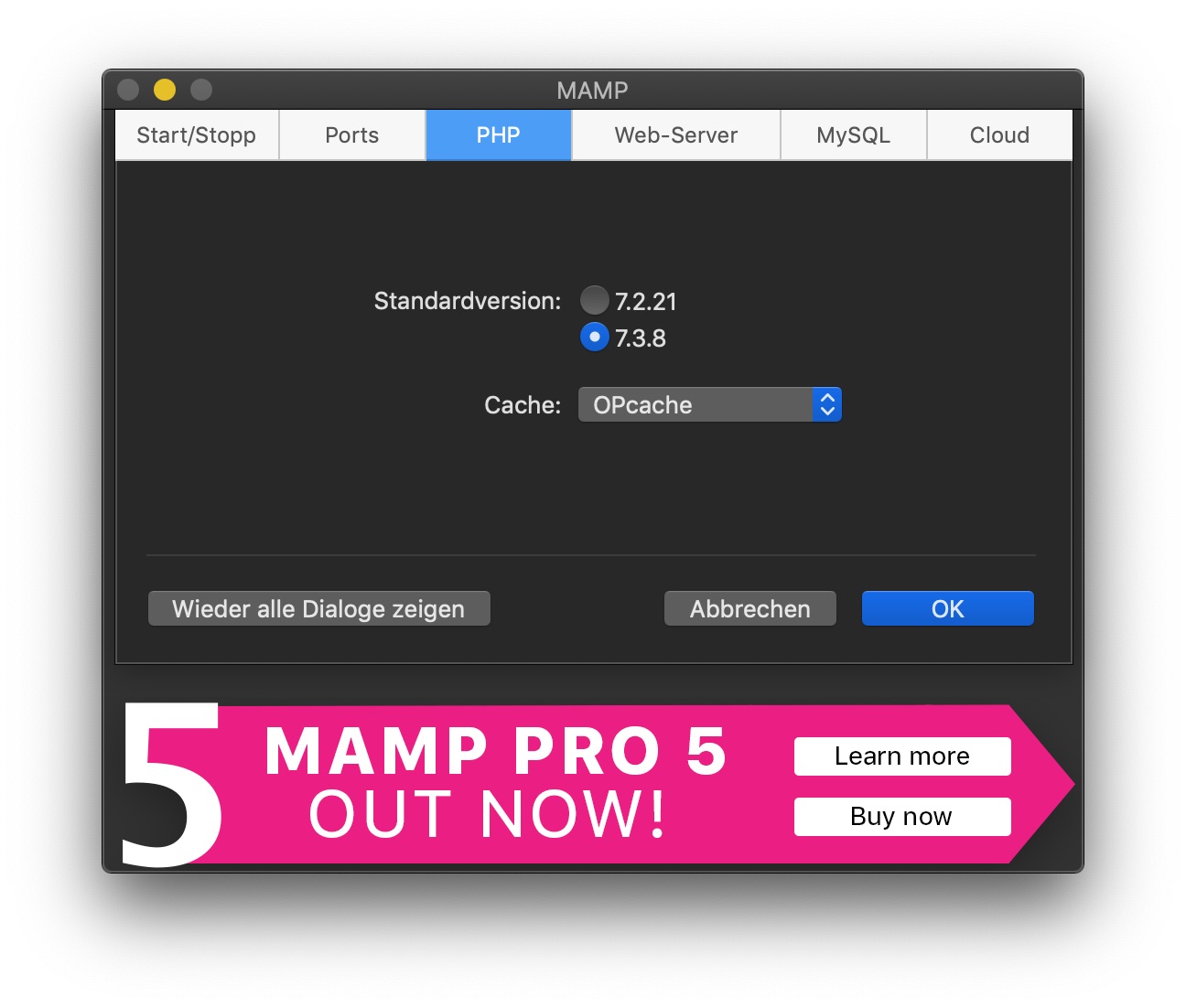
Use the supported PHP version and change the Cache to OPcache
#3. Install composer if necessary
Composer is the PHP dependency manager, similar to NPM for Node.js, or Maven for Java. If you do not have it installed yet, you need to install it now because it is the way to install Neos then.
curl -sS https://getcomposer.org/installer | phpmv composer.phar /usr/local/bin/composerYou may check your composer's version by typing “composer -V” ...
- https://getcomposer.org/download/ (see versions)
- to "self-update" your composer itself to its latest version ...
- https://getcomposer.org/doc/03-cli.md#self-update-selfupdate-
Please consult the offical documentation on how to install Composer on Windows.
#4. Install Neos with composer
Open your terminal and go to the htdocs folder in your MAMP installation. On Mac OSX that would be in "/Applications/MAMP/htdocs".
There run the following command:
composer create-project neos/neos-base-distribution neos-example#5. Adjust the MAMP webserver configuration
Change the root folder for your project to the "Web" subfolder of your new Neos project.
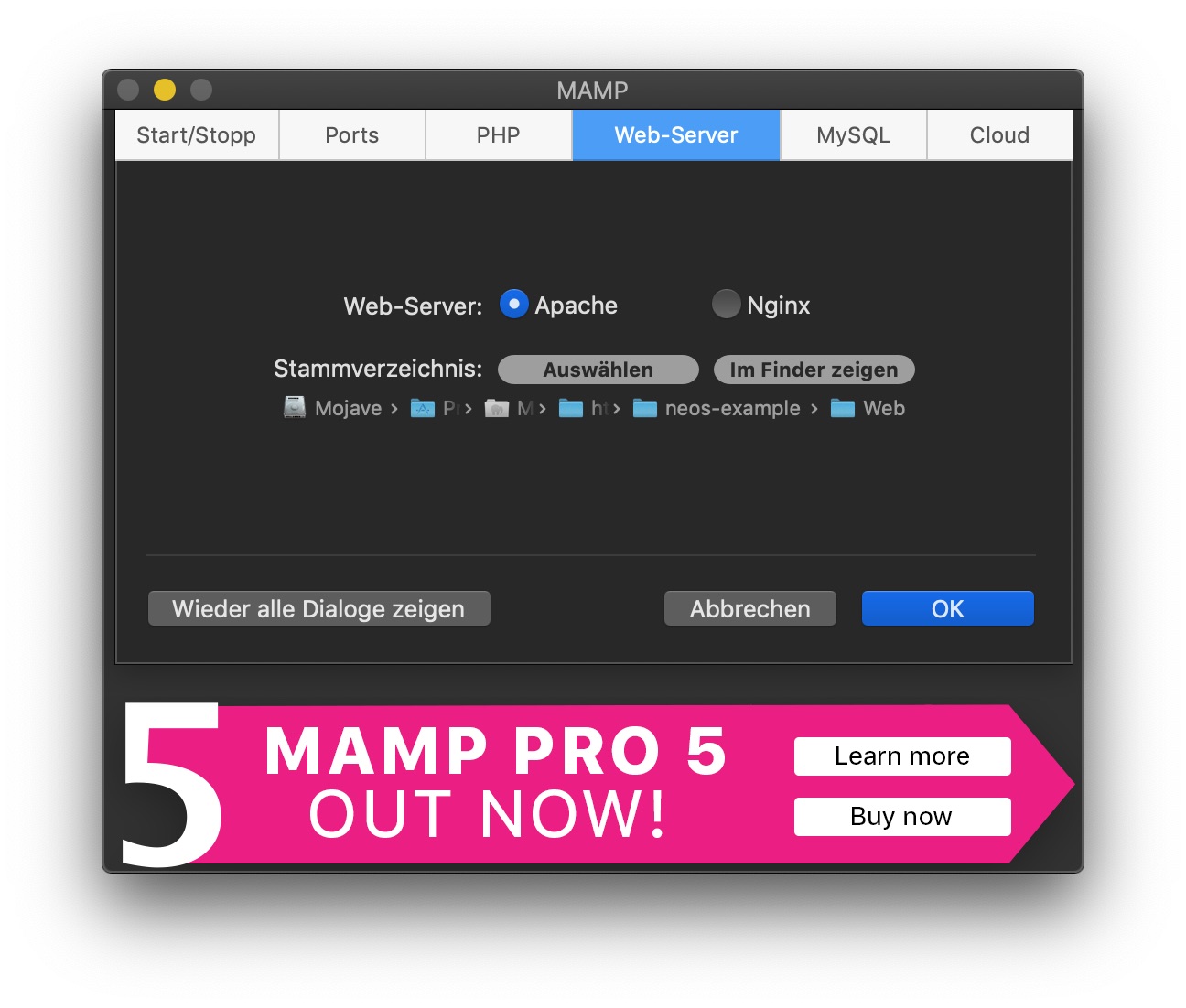
Change the root folder to the Web subfolder of Neos
#6. Visit the setup
Go to http://127.0.0.1:8888 in your browser and get redirected to the Neos setup.
Use root as username and password in the database screen.
Use 127.0.0.1:8889 as database host.